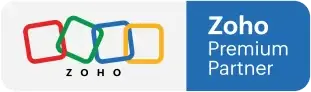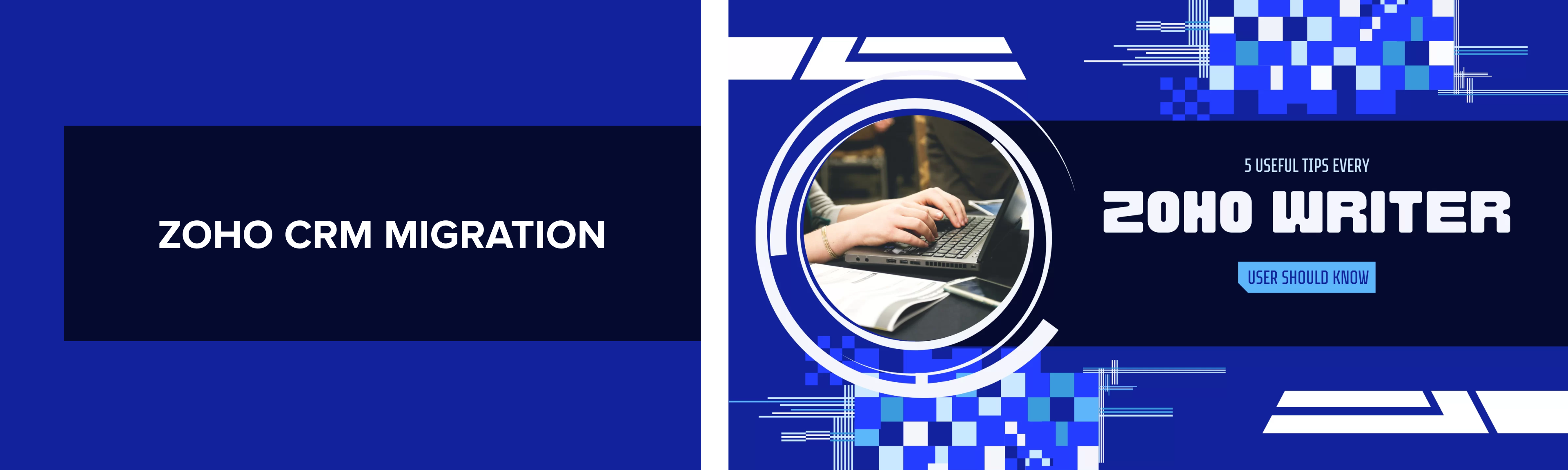
5 Zoho Writer Tips You Should Know
JUNE 08, 2022
Zoho Writer Online Word Processor
Zoho Writer is an easy-to-use powerful online editing tool used for collaboration and publishing. Create beautiful documents, share your work with your and collaborate with your team. Never worry about saving your work as this is done automatically for you. You can work in Zoho Writer with or without having to be online. If you are writing blog posts you will find it extremely easy to publish your posts directly from Writer to WordPress or Blogger.
There are many more features that Zoho Writer offers from workflow automations to DocuSign. It is a great word processor and easy to use. Follow the tips below to make better use of Zoho Writer:
Keep Your Notes Private:
Notes can be shared with your team. In the case you do NOT want to share with your team you can make them private.
- Switch to review mode in the document you are working on by clicking the compose option in the top right corner, and choosing review. Highlight the sentence or portion of the text for which you wish to add a private note.
- Click the Add Comment button.
- Enter your note in the comment box.
- Click the users located at the bottom of the comment box and choose Only me.
- Click add
Repeat Last Action:
You can repeat your last performed action without repeating the steps again by using the keyboard shortcut F4. There are multiple shortcuts for this Repeat last action functionality:
- F4
- Ctrl+Y
- Alt+Enter
Drag and Drop Images and Text:
The document allows you to drag and drop text blocks from one place to another. Double-click the word or phrase in the text box, then click and drag the highlighted text to a new position in the document. Move the image by clicking and dragging it across the document and releasing it to add it to the new location. The image is automatically inserted into the document at this new location by Zoho Writer.
Posting to WordPress:
Post directly from Zoho Writer by opening your document. Select more options> automate> post blog. Select WordPress in the Post blog section. You will be redirected to the WordPress login page. Enter your information and select approve to connect Zoho Writer. You can now choose to post immediately or schedule posts in the future.
Put these tips to use to make writing a little easier!
Why Choose Amazing Business Results as Your Zoho Partner?
-
We Are a Zoho Premium Partner
As a Zoho Premium Partner, we have the experience and expertise to deliver seamless Zoho implementations, integrations, and optimizations.
-
Top-Tier Development Team
Our expert developers, architects, and consultants specialize in crafting customized solutions tailored to your unique business challenges.
-
We Make Zoho Work for Your Business Needs
We don’t just implement Zoho we optimize it to fit your workflows, automate processes, and maximize efficiency.
-
Proudly Serving North, Central, and South America
Since 2013Over a decade of experience helping businesses streamline operations, improve sales, and scale with Zoho.