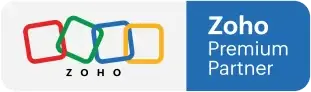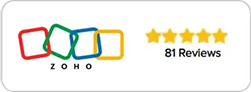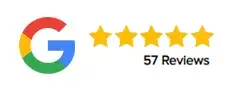1 Cool New Zoho CRM Feature
Zoho CRM’s Lookup Field
Previously, when using the Zoho CRM lookup field to search records, you had to enter the specific data for the record you were looking for. In this case, the lookup field is linked to the contact’s name. By entering the full name, you will be taken to the record’s details. You wouldn’t be able to find a contact’s information by searching with additional information.
Usually, it would be difficult to remember a client’s name (believe me, you have a lot of clients), and you likely remembered another detail pertaining to the client. A client’s email address might have been distinct and memorable, or their phone number may have stood out to you in a way that their name did not. It’s possible you were working quickly that you were only able to jot down the clients partial information. In any other situation this would be cause for concern, Zoho solves that problem with it’s new filter.
“The lookup field helps in establishing a relationship between different modules (linking two different modules: e.g, Accounts with Contacts). For example, say some of your contacts refer more leads for your business. You want to know which contact referred a lead. So you have a field called “Referred By” in your Leads module, which lets you browse for and choose the correct contact. This association is established by creating a Lookup field. Note that lookup fields cannot be created for Tasks and Events.”
– zoho.com
Zoho CRM Lookup Fields Filters
Zoho has released a very cool feature related to lookup fields. Zoho now allows you to search for records based on any field in the record. By selecting the phone book icon in the contacts, you can search for the last four digits of the client’s phone number, a partial or full email address, a last name and more. The screen you saw when searching previously is identical, but the main difference is that you can now access the filters on the right side of the screen.
Assume you only remember the last four digits of a client’s phone number. In the phone lookup field, you can enter a partial phone number. The client information is displayed to you as a result of this search.
When you click the filter icon, you’ll be presented with a list of fields you can utilize to filter your search. If those aren’t enough options, you can add more fields by clicking the add column icon on the left side of the screen. You can include fields like First Name, Salutation, Title, Gender, Vendor Name, and others.
You can also rearrange the fields in this section by dragging and dropping them as you would in the regular view. Always remember to click the save button to save your work!
This is an excellent feature that will make searching for records much easier and hassle free. To learn more watch the following video:
Useful resources: Izik Academy | Videos | Tools for your business