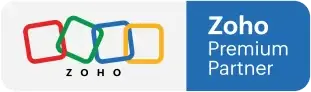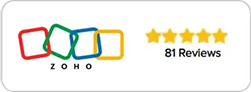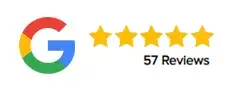Mastering Workflows in Zoho CRM
Automate Tasks and Save Time
Introduction
When you’re managing leads, clients, and countless follow-ups, even the smallest repetitive task can slow you down. That’s where workflows in Zoho CRM come in — your built-in tool for automating everyday actions so you can focus on what really matters.
In this session, we explore how workflows can transform your CRM experience. You’ll learn how to create, test, and refine workflows to eliminate manual work, ensure consistency, and make your Zoho CRM truly work for you.
Understanding Workflows in Zoho CRM
A workflow in Zoho CRM is a simple yet powerful automation tool that lets you define actions based on triggers. In other words, if something happens, then something else will happen.
For example:
If a lead is created, send an automatic welcome email
If a field value changes, assign a task to a sales rep
If a date condition is reached, schedule a follow-up call
This “if-then” logic allows you to handle repetitive processes automatically, reducing errors and freeing up time for more important work.
Why Workflows Matter
Workflows solve one of the most common challenges in CRM management: manual, repetitive work.
Without automation, you might find yourself:
Sending the same emails over and over
Manually creating follow-up tasks
Updating fields one by one
With workflows, those tasks happen automatically. You define the logic once, and Zoho CRM takes care of the rest.
The result? A system that’s faster, more reliable, and perfectly aligned with your business process.
Getting Started with Workflows
To access workflows, head to Settings → Automation → Workflow Rules.
If you’re ever unsure where to find something, use the search bar — just type “workflow rules” and Zoho will take you straight there.
You’ll see a list of existing workflows and the option to create a new one. This is where organization becomes crucial.
Tip: Name Your Workflows Clearly
When you have dozens or even hundreds of workflows, vague names like “Lead Email” or “Task Rule” won’t help.
Instead, use descriptive names such as:
“Send Welcome Email on Lead Creation”
“Assign Follow-Up Task for Trade Show Leads”
Clear naming ensures that months or years later, you’ll still understand exactly what each workflow does.
Choosing the Right Module
Workflows in Zoho CRM are module-specific — meaning they apply only to the module you select.
For example, if you create a workflow under the Leads module, it will only trigger when an action happens within Leads. The same logic applies to Contacts, Deals, or any other module.
Choose the module that aligns with your goal before you start setting up rules.
Setting Up Workflow Conditions
Once you select a module, you’ll define when the workflow should run and under what conditions.
Zoho CRM provides several trigger types:
Record Action: Executes when a record is created, edited, or deleted.
Example: Send an email whenever a new lead is added.Date/Time Field: Runs based on a specific date, like a follow-up date or renewal date.
Example: Send a reminder email on the next follow-up date.Record Score or Notes: Executes when a record’s score changes or notes are updated.
Most users start with the Record Action option, as it’s the most common trigger for daily automation.
Adding Conditions for Precision
To make workflows more specific, you can add conditions.
For instance, you might want an email to go out only when the Lead Source is “Trade Show.”
That means:
If the Lead Source = Trade Show → Send a “Thank you for visiting our booth” email.
By setting these filters, your automation becomes smarter and avoids unnecessary actions.
Testing Your Workflow Before Going Live
Before enabling any workflow for all leads or customers, it’s essential to test it.
Here’s a simple way to do it:
Add a temporary condition:
Last Name is “Test”
Create a test lead that meets this condition.
Verify that the workflow sends the expected email or performs the correct action.
Once confirmed, remove the test condition and set the workflow live.
This ensures your automation behaves exactly as intended without affecting real records during testing.
Exploring Workflow Actions
After defining when your workflow triggers, decide what action it performs. Zoho CRM gives you a wide range of options, including:
Update Fields: Modify a record automatically (e.g., change status to “Contacted”).
Assign Owner: Reassign leads to another team member.
Add/Remove Tags: Label records dynamically for easier tracking.
Notify Users: Send internal notifications to your team.
Create Activities: Automatically create tasks, meetings, or calls.
Send Emails: Deliver personalized messages using pre-built templates.
These actions can work individually or together, depending on how detailed your workflow logic is.
Pro Tip: Prepare Templates First
When your workflow involves sending emails, it’s best to create the email template first.
That way, when you’re building the workflow, you can simply choose the template from the list.
This saves time and ensures brand consistency across your communication.
Finalizing and Managing Your Workflows
Once your workflow is created and tested, it’s ready to go live.
But the work doesn’t stop there — you should review your workflows periodically to make sure they’re still relevant.
As your business evolves, conditions, modules, or templates might change. Regular check-ins prevent outdated workflows from sending incorrect or unnecessary messages.
Common Mistakes to Avoid
Even though Zoho makes workflow automation easy, a few pitfalls are worth noting:
Unclear names: Hard to identify later.
Overlapping workflows: Two rules doing the same task can cause duplication.
No testing phase: Sending unintended emails to real clients.
Ignoring updates: Workflows that no longer match your process.
Avoiding these mistakes helps keep your CRM clean, efficient, and predictable.
Conclusion
Workflows are one of the most powerful tools in Zoho CRM — and once you master them, your daily routine becomes dramatically smoother. From sending automated emails to scheduling tasks and updating records, workflows turn manual processes into seamless automation.
At Amazing Business Results, we help businesses build systems that save time, eliminate human error, and create better customer experiences.
If you’re ready to take your CRM automation to the next level, start exploring workflows today — and see just how much time you can save.
👉 Learn more about building smart automation with Zoho CRM.
Recent Posts
- How CRM Views and Mass Emails Can Transform Small Business Productivity
- Mastering Workflows in Zoho CRM: Automate Tasks and Save Time
- Zoho CRM and Priority ERP Integration for Manufacturing: Streamlining Processes for Success
- Zoho Payroll Review: Simplifying Payroll for Growing Businesses
- Understanding Zoho Recruit modules for Efficient Hiring Workflows