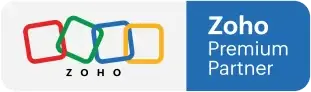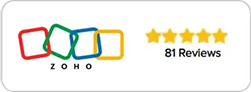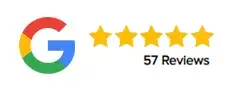Record Views in Zoho CRM Options to Work Smarter & Faster
Why Record View Options Matter
When you’re working in Zoho CRM, every second counts — especially when managing multiple leads, contacts, and deals. The Record View is where you’ll spend most of your time, and understanding how to optimize it can dramatically improve your efficiency.
In this session, we explore Record View Options in Zoho CRM — from customizing fields and tags to merging duplicates and using AI-driven insights. These features aren’t just technical tools; they’re designed to help your team personalize the CRM experience, streamline navigation, and make smarter, faster decisions.
Let’s break it down step by step.
1. Getting Started: From List View to Record Views in Zoho CRM
You begin in your List View, which shows an overview of all records. Clicking on a record’s name takes you into the Record View — the detailed page where all interactions, fields, and actions related to that lead or contact are displayed.
This is your control center. Here, you can communicate, manage data, and perform follow-up actions all from one place. Understanding each section of the Record View will help you unlock Zoho CRM’s true potential.
2. Personalizing Records: Add Photos for Human Connection
Sometimes, a list of names on a screen can feel impersonal. Adding a photo to a record helps your team make a real-world connection with the person behind the data.
To add an image:
- Click on the profile placeholder or photo icon.
- Upload a picture from your computer.
This small step helps sales and support teams remember clients better, personalize their interactions, and build stronger relationships.
3. Steps to Identify Automation Opportunities
Beneath the record photo, you’ll find Tags — a simple yet powerful way to label and filter your records.
You can use existing tags or create new ones based on your workflow. For example:
- Add a tag like Urgent, Follow-up Needed, or High Value.
- Type the tag name and hit Enter to create a new one.
Tags make it easy to group and locate records later using filters. This is especially useful when managing hundreds or thousands of leads and you want to segment them quickly for targeted communication.
4. Common Areas for Automation
On the top-right corner of the Record Views in Zoho CRM, you’ll find tools that make communication effortless:
- Send Email – Compose and send emails directly from the record. You can even insert pre-made templates to save time.
- Convert – When a lead is ready to move forward, use the Convert option to turn them into a contact and a deal.
- Clone – Need to duplicate similar records (e.g., a husband and wife sharing the same address)? Use Clone to copy and edit details instead of creating a new record from scratch.
Furthermore, on the the mobile and phone fields, you have the Call Button – If your CRM is integrated with a phone system like RingCentral or Zoho Voice, you can make calls directly without leaving Zoho.
These built-in tools reduce the need to jump between apps, helping you stay focused on the customer experience.
5. Why You Should Never Delete Records
Deleting may seem like a quick fix for data clutter, but it can cost you valuable insights later.
Even if a lead is lost, keeping the record allows you to:
- Reconnect in the future with new offers or campaigns.
- Retain historical data for reports and trend analysis.
- Track previous interactions to better understand what worked and what didn’t.
As a best practice, always mark records as “Inactive” or “Lost” instead of deleting them. Every piece of data contributes to your long-term business intelligence.
6. Collaborate Effortlessly: Share via Zoho Cliq
Zoho CRM integrates seamlessly with Zoho Cliq, the team messaging app.
If you need feedback or approval from a manager about a lead, simply use Share via Cliq from within the record. It instantly sends the record details to your colleague, allowing them to view, comment, or take action without back-and-forth emails.
This feature promotes teamwork and faster decision-making.
7. Clean Up Your Data: Find and Merge Duplicates
Duplicate records can lead to confusion, errors, and wasted effort. Thankfully, Zoho CRM includes a Find and Merge Duplicates option.
Here’s how it works:
- Click Find and Merge Duplicates.
- Choose criteria like First Name, Last Name, or Email.
- Click Search to find duplicates.
- Merge them into a single, accurate record.
You can even remove or add fields manually before merging. This keeps your CRM data clean, reliable, and ready for automation or reporting.
8. Use Enriched Data: Let AI Do the Research
The Enriched Data feature is powered by Zoho’s built-in AI. It helps you learn more about your leads or their companies — automatically.
If you’re short on time, Zoho’s AI can pull public information (like company details or professional data) and add it directly to your record. This eliminates the need to manually search online and gives your team more context before engaging with the client. Note that this will only be available depending on the CRM version or plan you’re subscribed to.
9. Customize Your Business Card View
In Zoho CRM, the Business Card View is the compact summary box that appears at the top of a record. You can tailor it to display the most important fields for your role.
For example, a salesperson might want to see:
- Company Name
- Phone Number
- Email Address
- Lead Status
You can use the arrows to reorder these fields or replace them with others. Having your key details front and center means less scrolling and faster follow-ups — especially when handling multiple leads per day.
10. Blueprint: Guiding Your Process with Automation
Although this session doesn’t dive deep into Blueprints, it’s worth noting their purpose.
Blueprints are automated workflows represented as buttons or stages on the record. They guide users through the correct process — ensuring consistency, compliance, and quality across your sales pipeline.
When properly configured, Blueprints act as your built-in assistant, making sure no critical step is missed.
11. Best Time to Call and Email: Data-Driven Timing
Zoho CRM automatically tracks when your leads are most responsive — when they open emails or answer calls.
This data powers the Best Time to Call/Email indicator. It shows you the optimal window to reach out, improving engagement and response rates.
In a demo account, you won’t see this data because there’s no real communication happening, but in a live environment, this insight can make a measurable difference in productivity.
12. Sections and Fields: Organize for Easy Navigation
As you scroll through a record, you’ll notice it’s divided into Sections (bold headers) containing Fields (data points).
Breaking the record into sections — such as Contact Information, Lead Details, or What’s Next — makes it easier to find and edit information quickly.
For example, if you need to update a Follow-Up Date, you’ll know to look under the What’s Next section. Structured organization helps your team avoid confusion and maintain data consistency.
Turn Record View Into Your CRM Command Center
The Record Views in Zoho CRM is more than a static display — it’s your command center for managing client relationships efficiently. By mastering its options, you can transform how your team interacts with leads and data.
From adding personal touches and tagging records to leveraging AI with Enriched Data and customizing business cards, Zoho CRM’s flexibility empowers every user to work smarter.
Recent Posts
- Mastering Zoho CRM Reports: Gain Full Transparency Across Your Business
- GoHighLevel vs Zoho CRM comparison for Small Business Lead Management and Operations
- Zoho CRM lead automation: Transform Social Media Leads into Business Opportunities Instantly
- Step-by-Step CRM Email Configuration for Effective Team Communication
- How CRM Cadences and Lead Nurturing Automation Drive Smarter Sales for Growing Businesses