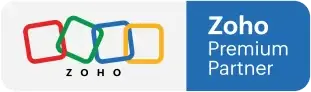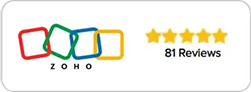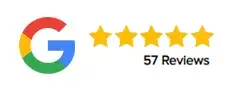Mastering Module Customization in Zoho CRM
How to Add and Edit Fields Like a Pro
Building a CRM That Works for You
Welcome to this session on module customization in Zoho CRM — one of the most powerful ways to tailor your system to fit your unique business needs.
Today, we’ll walk through everything from adding and editing custom fields to creating new sections and making your modules more functional. While it may feel a bit technical at first, this process gives you full control over how your CRM stores, displays, and organizes information.
By the end, you’ll know exactly how to structure your CRM modules so your team can work smarter, not harder.
Why Module Customization Matters
Every business collects and uses data differently. Some teams track website URLs, others focus on billing details or industry types. That’s why customizing your modules is crucial — it ensures your CRM reflects how you operate, not the other way around.
When done right, module customization allows you to:
Create sections that group related data clearly.
Use appropriate field types to store information accurately.
Simplify data entry by keeping layouts intuitive.
Ensure everyone in your organization sees the information that matters most.
In short, customization turns your CRM into a tool built around your processes — not just a generic database.
Accessing the Module Customization Settings
To begin customizing a module, start by going to your settings
Once you are in your CRM Settings, find Modules and Fields under Customization
Click on it and select the module you want to update or change (e.g. Leads, Contacts, etc)
Then click on the layout you want to edit. Normally, it’s Standard by default.
This opens the editable version of your module. You’ll notice it looks almost identical to the regular module view — except now you can modify everything inside it.
Editing and Adding Sections
Modules in Zoho CRM are divided into sections, each containing a group of related fields.
Editing a Section
To edit a section:
Click directly on the section title.
Erase the existing name and type in your new one.
This is useful when you want to rename sections to reflect their purpose more clearly — for example, changing “Details” to “Marketing Info” or “Client Background.”
Adding a New Section
If your module needs an additional category of information, you can easily create one:
From the customization panel on the left-hand side of the page, look for New Section.
Drag and drop it into the desired position on your layout.
Give it a name — such as “Marketing,” “Finance,” or “Support.”
Now you have a dedicated area ready for new fields.
Choosing and Adding the Right Fields
Once your section is ready, it’s time to add fields that capture the right kind of information. Zoho CRM provides a wide range of field types — and choosing the correct one is key.
Examples of Field Types
Single Line: For short text (e.g., name, city).
Number: For plain numerical values.
Currency: For financial figures, showing currency symbols and decimals.
Picklist: For selecting predefined options from a dropdown.
URL: For website links that can be clicked directly.
Adding a Field
To add a new field:
Look for the desired field type from the list on the left.
Drag it into the appropriate section.
Rename it by clicking the field name and typing your preferred label.
For instance, if you’re adding a website field, choose URL instead of “Single Line.” This ensures it’s treated as an actual link — not just text.
Editing Existing Fields
Sometimes you don’t need to create new fields — you just need to adjust what’s already there.
Renaming a Field
Simply click the field name box, edit the text, and press Enter.
Changing Field Properties
If the field is a Picklist, you can adjust its options easily:
Click the three dots (…) next to the field name.
Select Edit Properties.
In the window that appears, you can:
Add new options with the plus (+) button.
Remove options with the minus (-) button.
Set a default value (so one option appears automatically every time).
This flexibility ensures that your dropdown menus reflect real, up-to-date business choices.
Pro Tip: Save Frequently
As you customize your modules, remember one golden rule — save your progress often.
If you make multiple changes and forget to save, your work could be lost. A simple habit helps avoid that frustration:
After modifying one field, click the “Save” button on the top right before moving to the next.
That way, you protect your edits while building your perfect layout.
Putting It All Together: A Smarter CRM Layout
When you’ve customized your modules thoughtfully, your CRM becomes a mirror of how your business actually operates.
A well-structured module might look like this:
Section 1: Client Information — name, phone, email, location
Section 2: Marketing — website, campaign source, lead type
Section 3: Financial Details — budget, payment method, status
This layout makes it easy for any team member to find what they need without scrolling endlessly or guessing where data might be stored.
Final Reminders for Smooth Customization
Plan before you edit. Think through what data your team really needs to collect.
Use field types wisely. A URL should be a URL, a price should be currency — it makes reporting and automation more reliable.
Test your layout. After saving, navigate back to the live module view to make sure everything displays as expected.
Customization may feel technical at first, but once you understand the logic behind sections and fields, it becomes second nature.
Take Control of Your CRM
Module customization is one of the most empowering parts of Zoho CRM. It allows you to shape the platform around your workflow — not the other way around.
By learning to add, edit, and organize fields properly, you’ll create a system that feels intuitive, efficient, and perfectly aligned with your business needs.
Ready to build a CRM that fits your business like a glove?
👉 Log in to Zoho CRM and start customizing your modules today.