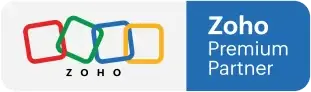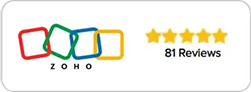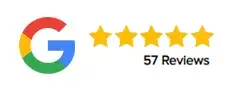Sync Your Calendar with Zoho CRM
How to Keep Every Meeting in Perfect Sync
Why Calendar Syncing Matters
In the fast-paced world of client management, keeping your meetings organized across platforms is essential. Imagine scheduling a client meeting on your Google Calendar, only to realize later that it doesn’t appear in your CRM — leaving your team in the dark. That’s why syncing your calendar with Zoho CRM isn’t just a convenience; it’s a necessity for seamless collaboration.
In this session, we’ll walk you through how to configure your calendar — whether you’re using Google Calendar or Zoho Calendar — so that every appointment automatically reflects inside Zoho CRM. By the end, you’ll have a fully connected setup where your CRM and calendar talk to each other effortlessly.
Understanding the Goal: CRM and Calendar in Conversation
When your CRM is synced with your calendar, every meeting, follow-up, or client discussion stays visible to the entire team — even if they don’t have direct access to your personal calendar.
Here’s why it’s important:
Transparency: Team members can see all scheduled meetings linked to client records.
Consistency: No more missed updates or double-booked appointments.
Efficiency: Everyone stays informed about client interactions in real time.
By connecting your CRM and calendar, you create a two-way bridge that keeps your client data synchronized and your schedule consistent.
Step-by-Step: Syncing Google Calendar with Zoho CRM
If you use Google Calendar, you can set up your sync directly within Zoho CRM.
1. Access the Zoho Marketplace
Inside Zoho CRM, look for the Marketplace icon on the left panel — it looks like a small house.
Click on it to open the list of available integrations.
2. Look for the Google Calendar Integration
In Marketplace, find and click Google under integrations
Then, select the Calendar tab from the available options.
3. Authenticate Your Google Account
Click Authenticate Google Calendar then sign in using your Google credentials, just like you did when connecting your email.
Once authenticated, you’ll see your Google Calendar options appear.
4. Select and Configure Your Calendar
Choose the specific calendar you want to sync — usually the one tied to your main Google account.
Enable the Two-Way Sync option.
This ensures your CRM talks to your calendar, and your calendar talks back to your CRM.
Click Next, then Save your configuration.
That’s it! Now your meetings and client events will automatically flow between Zoho CRM and Google Calendar.
Step-by-Step: Syncing Zoho Calendar with Zoho CRM
If you prefer using Zoho Calendar, the setup is slightly different. Instead of starting in the CRM, you’ll begin directly within the Zoho Calendar itself.
1. Open Zoho Calendar
Go to your Zoho Calendar (URL is calendar.zoho.com if you’re on US datacenter) and look for the Gear icon (⚙️) on the right-hand side of the page.
2. Navigate to App Calendars
From the settings menu, click App Calendars.
You’ll see a list of available integrations — one of them will be Zoho CRM.
3. Select Your Organization
Choose the organization you want to link to your calendar.
This ensures the right CRM instance connects with your calendar.
4. Start the Sync
Click Sync Now to initiate the synchronization process.
From now on, your meetings and CRM events will remain connected.
Quick Tip to Remember
If you’re using Google Calendar, start the process from Zoho CRM.
If you’re using Zoho Calendar, start from Zoho Calendar itself.
That simple distinction ensures a smooth and successful sync every time.
Benefits of a Connected Calendar
Once your sync is in place, the advantages become immediately clear:
1. Unified View of Client Interactions
Your entire team can see client meetings right within the CRM record. This means that even if one team member schedules the meeting, others can stay informed without needing access to that person’s Google or Zoho Calendar.
2. Reduced Manual Entry
No need to copy meeting details manually between your calendar and CRM. The two-way sync ensures all updates — new events, changes, or cancellations — happen automatically.
3. Better Collaboration and Accountability
When everyone can see who met with whom and why, collaboration becomes easier. Team members can follow up more effectively and maintain continuity in client communication.
Common Pitfalls to Avoid
While the setup is simple, here are a few reminders to ensure smooth syncing:
Use the same account credentials across both systems to avoid mismatched calendars.
Confirm two-way sync is enabled — one-way sync may cause missed updates.
Check permissions if a meeting doesn’t appear; sometimes, limited sharing settings can block the sync.
By following these simple checks, you’ll keep your CRM and calendar fully in sync without interruptions.
Simplify Your Scheduling Workflow
Syncing your calendar with Zoho CRM is one of those small setup steps that creates massive time savings down the line. It keeps your team connected, your meetings organized, and your client data always up to date — no matter who’s managing the schedule.
Whether you rely on Google Calendar or Zoho Calendar, once your integration is complete, your CRM becomes the single source of truth for all client activity.
Ready to streamline your scheduling and collaboration?
👉 Connect your calendar to Zoho CRM today and experience the difference of true automation.